I was surprised to find an email asking me to review some screen capture software called "Snapit." After doing the review in my blog and forwarding the link, I would get the software for free. First question, do I even need screen capture software? What the hell would I even do with it? Well, the easy answer for that would be that I would use it with my blog. I can take pictures of anything I find while I'm surfing around the net, and then make other people see it here. HA! Sounds good, right? What the hell, let's give it a go. If you're interested in the web site, or where you can get this program, here's the link:
http://www.digeus.com/products/snapit/snapit_screen_capture_3_5.html
I tried to download and open the trial version through America Online, and it didn't work. I got some kind of error that told me it somehow didn't finish loading correctly. But then AOL isn't the most reliable way to download things. I switched over to MSN and downloaded it that way and it worked fine. The program is a bit confusing at first, and I wasn't sure what the hell was happening. It put a little camera icon down on my little system tray on the bottom. What the hell, I'll use the program to show the icon!
See? It's the little camera below the eyeball thing, and next to the little...guy thing. Whatever. Now I'm all ready to go! Hooray! I click on the camera and nothing happens. I click on the screen, nothing. Now I'm confused and don't even know if the program is doing anything. So I went back to the web site and read the directions. Once I got the hang of things, it wasn't hard. The directions said to click "PrtScr." What the hell is that? I looked and looked, and eventually found the "PrtScrn" (Print Screen) button on my keyboard. Ok. So now I press that and my cursor turns into something that lets me make a box around whatever I want to snap a picture of. Easy enough. Now what? Where did the picture go? Now I'm still confused, but I'm determined to figure things out because this program has the potential to be neat...if I can figure it out. I guess whatever I put the box around went to the "clipboard?" Where's the clipboard? This seems a bit complicated, but after reading a bit further, I find out that after making the box, I can right click on the camera icon and save the picture where ever I want. Ok, I'm learning. Now to try it out on something big. I like books, so let's snap a picture of a book on amazon.com! Katie's a great author, you should read her books!
Ok, I need to also push one of my own books:
Ooo, it worked. The capture is exactly the screen I was looking at, and what I selected to capture! So far, so good! So now of course, comes the fun part. I can break just about anything. But, since I can't bang this program against the wall, I need to see if I can find other ways to make it not work. I've gotta try to push the limits. Let's try moving pictures! How do you suppose it'll do trying to take a picture of a video? Well, let's find out:
No, I won't be buying the sweater. As soon as I pushed the "PrtScrn" button, the video froze. The sound still played, but it stops right when you push the button. So if you want a part of a video, you need to make sure you're pushing the button right when whatever you want to capture comes on the screen.
Capturing from youtube worked great, too! This is becoming fun! Now let's try a movie. Let's see how the capture works, or if it even works, when I try to grab a screen shot of the movie Star Trek while it's playing on Itunes:
It's Spock! Fabulous!
And the Joker! Wow, this actually works pretty well! I can see right now how useful it can be when I blog, if I want to show pictures of things. And the way it allows you to capture just what part of the screen you want works well. It took me a few minutes to figure out, but once I got the hang of things, I really liked the program! You can even set the program up so that it will automatically save your captures where ever you want. Very nice.
So I guess I'd give the program an A+ for the review. It does exactly what it's supposed to do, and even froze and took snapshots of video for me. I guess this program is only for a pc as of now, so sorry Mac users. I do have a Mac laptop and am sorry I can't use this program on it. But for my pc, this is actually pretty convienent. Be careful with it, though. I'm certain somewhere someone will throw a fit about copyright infringement.
So if you need a good screen capture program, Snapit might just be the one for you. And as it has a free trial, you can try before you buy. So give it a shot, just like I did and see what you think.
Monday, October 4, 2010
Subscribe to:
Post Comments (Atom)






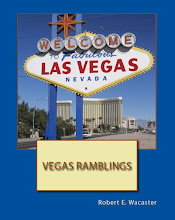
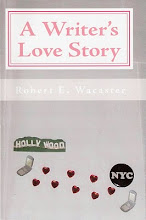

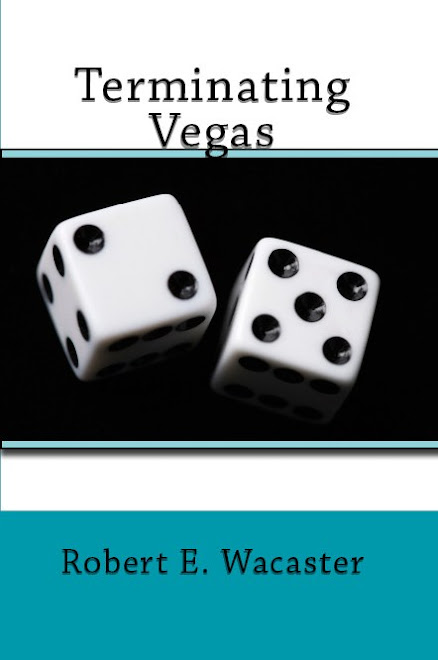
No comments:
Post a Comment